
Working from home can have many benefits—more independence and flexibility, comfier clothes, better coffee. But the remote work life, especially while we’re still cooped up inside, can also have us feeling, well, a little tense. Back pain and back-to-back virtual meetings? Not a great mix.
Spending hours hunched over in a dining room chair or sitting at a desk that’s too low doesn’t do a body good. “When your body is posturally fatigued, it’s going to affect how you think, process information, and work overall,” says Andre Arthur, CRC, CEAS, a certified ergonomic and rehabilitation specialist and founder of iErgofit. “It’s a feedback loop most of us don’t realize.”
And the longer you just accept being uncomfortable, the longer-lasting the effects on your body. “Working in certain postures, over time, increases the risk factors for musculoskeletal issues,” says Ellen Kolber, OTR, CHT, an occupational therapist and founder of ErgonomicsNYC. “Every joint has a neutral posture, so you want to work with your body in a neutral position as much as possible.”
Read on for expert tips to improve comfort, reduce fatigue, and minimize the risk of aches and pains while working from home.
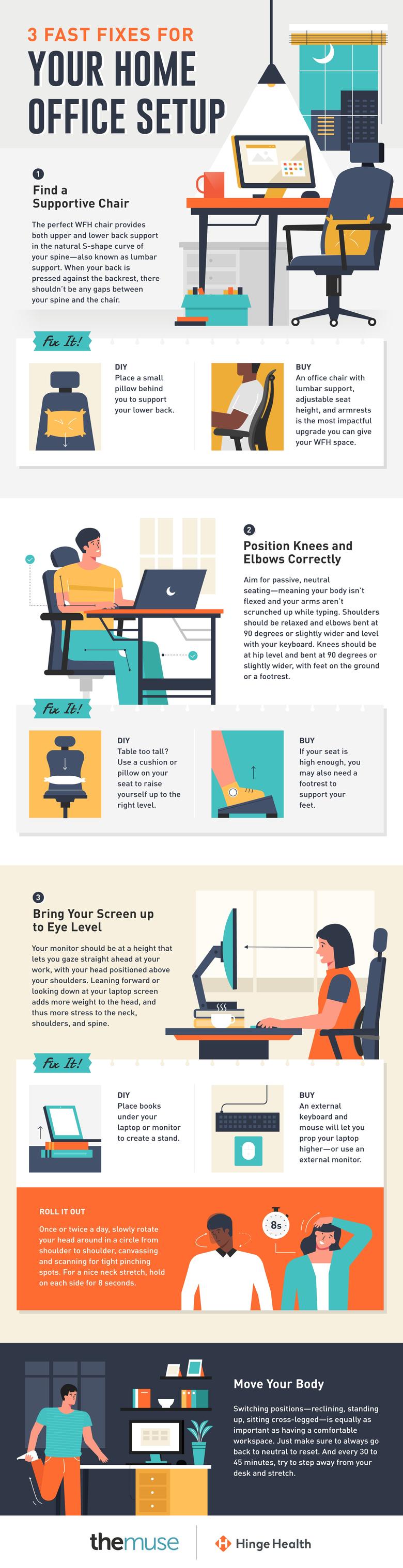
Find a Chair That Supports Your Body
While a few minutes sitting on a yoga ball, a bar stool, or your bed is fine as long as you’re switching it up, none of these replace the need for a seat where you can spend extended periods of time. The perfect WFH chair provides both upper and lower back support in the natural S-shape curve of your spine—also known as lumbar support. “Ideally, you’re not expending any extra energy to hold yourself up while sitting,” says Arthur.
Try it out in the chair you currently have: With your back pressed against the backrest, are there any gaps between your spine and your chair? If so, “you can place a small pillow behind you to help support your lower back,” Kolber suggests, allowing your spine to rest in neutral alignment.
If you’ve got the budget, buying an actual office chair is the most impactful upgrade you can give your at-home workspace. Look for ones that have lumbar support, adjustable seat height, and armrests, which help give your shoulders a break, too.
Position Your Knees and Elbows Correctly
Chances are good many of us are practicing active seating during the workday—flexing our bodies, typing with scrunched up T. Rex arms. That’s the opposite of what you should be doing. “If you’re working at a computer for long hours, always aim for passive, neutral seating,” says Arthur.
Think of passive seating as less flexing and more relaxing. “Your shoulders should be relaxed with your elbows, forearms, and wrists level with your keyboard and mouse,” says Kolber. And instead of sitting with your knees higher than your hips, which can cause tight hip flexors, your knees should be at hip level with your feet supported by the ground or a footrest. A good rule of thumb: both elbows and knees should be bent at 90 degrees or slightly wider.
If the height of your dining table is too tall and you have a non-adjustable chair, simply “raise yourself up with a cushion or pillow on your seat,” says Kolber, “and use a footrest on the floor to support your feet if needed.” (Luckily, a footrest is not a big investment.)
Bring Your Screen up to Eye Level
Your screen should be at a height that lets you gaze straight ahead at your work, with your head positioned above your shoulders. “If you’re leaning forward or looking down at your laptop screen, you’re adding more weight to the head, which adds more stress to the neck, shoulders, and spine,” says Arthur.
If you’re using a laptop, Kolber recommends buying an external keyboard and mouse. “It’s an inexpensive adjustment that really improves your setup,” she says. “Then you can raise your laptop up on a stack of books so that it’s at eye level.” Or plug in an external monitor, which has the bonus benefit of being bigger than your laptop screen.
You can also help ensure the joints in your neck stay free of any tightness, tension, and stiffness with a quick technique called controlled articular rotation. “Slowly rotate your head around in a circle from shoulder to shoulder, canvassing and scanning for tight pinching spots,” says Arthur. “Try it once or twice a day for a few seconds.” You can also hold on each side for about eight seconds for a nice stretch.