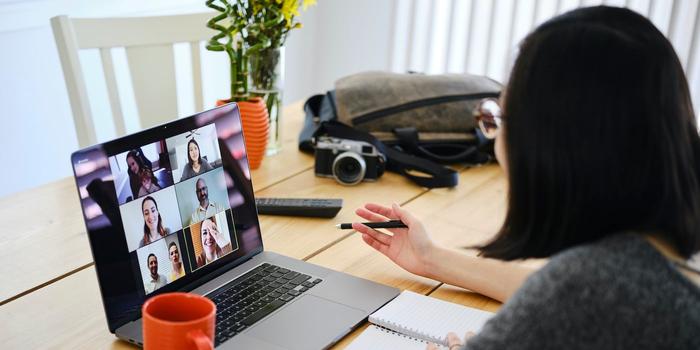
With so many people still working from home thanks to the pandemic, video meetings are likely here to stay for a while. And although you and your coworkers may be experts at muting and unmuting by now, chances are good you still come across faces obscured by shadows or distracting backgrounds. And raise your hand if you’ve attended a remote meeting where it was hard to stay on track or you felt like you were constantly interrupting somebody. (Us, too.)
Despite these challenges, video meetings can be productive. Here, a few experts share some tips and tricks, from setting an agenda in advance to positioning your camera correctly.
1. Share a Meeting Agenda
If you’re leading the meeting, it’s important to set a clear agenda and send it out to participants beforehand so they know what to expect, says Ximena Vengoechea, a user researcher, illustrator, author, and writer who covers topics such as productivity, technology, and work relationships. It will also help everyone get in the right frame of mind before the meeting.
“We are doing so much context switching every day, especially now that virtual meetings can be scheduled back-to-back, that it can be easy to show up without knowing what you’re there for,” she says.
If you’re making a presentation, also consider sharing documents or slides in advance in case you have technical difficulties, says Cynthia Spraggs, author and CEO of Virtira, a company focused on helping remote teams work more efficiently.
Not leading the meeting? Don’t be afraid to suggest these tips to whoever is in charge.
2. Check Your Internet Connection
Losing your connection during a meeting usually means missing out on an important discussion. It’s even worse if you’re the one giving a presentation.
To prevent this from happening, Vengoechea recommends running a speed test—particularly to check your upload speed. “Although download speeds are typically advertised by internet providers, your upload speed is what really matters for video calls,” she says. “It determines how quickly you can send your ‘content,’ which in this case is your video and audio, to others.”
If you’re having trouble staying connected, try moving closer to your router or even hardwiring it to your computer, says Larry Becker, a video production coach and author of the book, Great On Camera. And quit programs you’re not using—including any extra tabs.
Choose the Right Background
Even if you don’t have a home office with a perfectly curated bookcase, there are plenty of easy ways to look professional on camera. First, keep your background simple. A plain wall might seem boring, but they eliminate distractions. “You might be talking to the camera and think you have people’s attention, but they’re just looking behind you at your stuff,” Becker says.
Spraggs says you should avoid sitting somewhere with a door that appears behind you, especially if you’re working at home with roommates, a spouse, or children who could enter at any time. “If you can’t hide the door from view, consider locking it or putting up a sign when you have a meeting in progress,” she says.
As you’re setting up your space, Spraggs recommends taking a screenshot of yourself on camera to review what people can see in your background. If you notice something distracting, chances are your colleagues will see it, too. “I had a meeting where a person had two beautiful plates behind him, but his head was in the middle and it made him look like Mickey Mouse—and that’s all I could think about the entire meeting,” she says.
And whatever you do, don’t use a virtual background—unless your company culture encourages it. “They can look unprofessional, and your face often disappears when you move around the frame,” Beckers says. Instead, if your job requires a lot of virtual meetings, he suggests investing in a pop-up backdrop.
4. Position the Camera at Eye Level
Eye contact is essential in any conversation, but in a virtual meeting you actually have to break away from the natural tendency to look at the people you’re talking to. That’s why it’s important to keep the camera at eye level and look into it from time to time while you’re speaking.
Vengoechea recommends adding a sticky note next to your webcam to remind yourself to look in that direction. And if you have notes you need to reference during a meeting, Becker suggests moving them to the very top of the screen so you can read them while still connecting with your audience.
5. Light Your Face Well
If your face is covered in shadows or there’s a glare, it can be hard for others to really connect with you on screen. A simple solution is to place a lamp on either side of your camera. For a more professional setup, Becker suggests adding a couple of clamp lights with LED bulbs pointing at you from each side. “It lights your face evenly so you don’t have any harsh shadows in your eye sockets or on either side of your face,” he says.
If you’re relying on natural light for virtual meetings, try to position your lighting source in front of you and your computer. This will cut down on glare and keep your coworkers from feeling like you’re talking to them from the shadows.
6. Take Advantage of Tools and Features
Through your company’s videoconferencing program, you’ll have access to a variety of tools designed to make meetings more productive. For example, the “raise hand” function helps participants signal they have something to say, and breakout rooms can help teams brainstorm or collaborate in smaller groups. The chat function is also helpful for people who have trouble thinking on the spot or introverts who may be more hesitant to speak up.
The bonus of these communication tools is that they can also help ensure everyone’s voice is being heard. “The alternative is silence, awkward pauses, and crosstalk,” Vengoechea says.
And to avoid derailing a meeting because you’re not sure how to use a tool, Spraggs recommends testing them out ahead of time.
7. Stay Engaged Even When You’re Not Speaking
It’s easy to get distracted by other things if you’re not presenting or leading a virtual meeting, whether it’s checking your Slack or responding to an email. But people can tell when you are tuning out and multitasking, says Vengoechea.
“Just because a screen is dividing us doesn’t mean people can’t tell that our minds are elsewhere,” she says. “Remember that if you wouldn’t behave that way in person, it’s best not to indulge these habits virtually, either.”
Remove any distractions so you can focus and give colleagues your full attention. For example, set your phone aside, block notifications, or grab some noise-cancelling headphones, Vengoechea says.
8. Keep Records of Your Meetings
Another common mistake Spraggs often sees in virtual meetings is forgetting to record the call or take minutes. By having a record—whether as audio, video, or notes—you’ll avoid confusion about what took place and next steps. Plus, people who couldn’t attend can get up to speed. “What you don’t want is a ‘he said, she said’ argument about who agreed to what,” she says.
You can record meetings through platforms like Skype or Zoom, and then email the recording to participants. And at the start of each meeting, ask for a volunteer to take notes. After, they can share them with colleagues so everyone is on the same page.
9. Be on Camera
When you show your face, you’re signaling that you’re engaged in what’s happening during the meeting. “If you’re not on camera, it’s like your arms are crossed, your feet are up on the table, and you’re just listening to what everybody else says,” he says.
That being said, there will be circumstances when you or a colleague may not feel comfortable being on camera—so if you’re leading a meeting, make it clear whether you need to see everyone’s faces. For example, if it’s a presentation where most participants will be muted anyway (versus a discussion that requires active participation), make it optional.
And if you’re planning to be off camera, it’s best to add a headshot on your videoconferencing platform account so others will see a photo of you rather than a square with your name.
