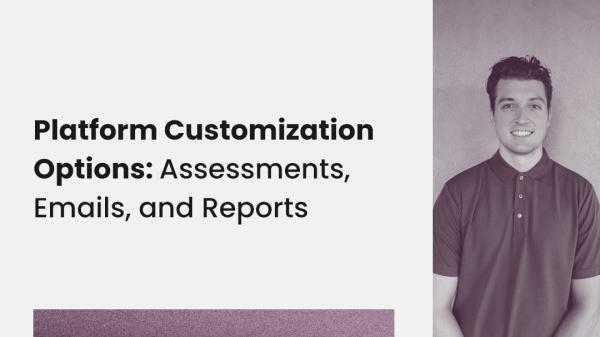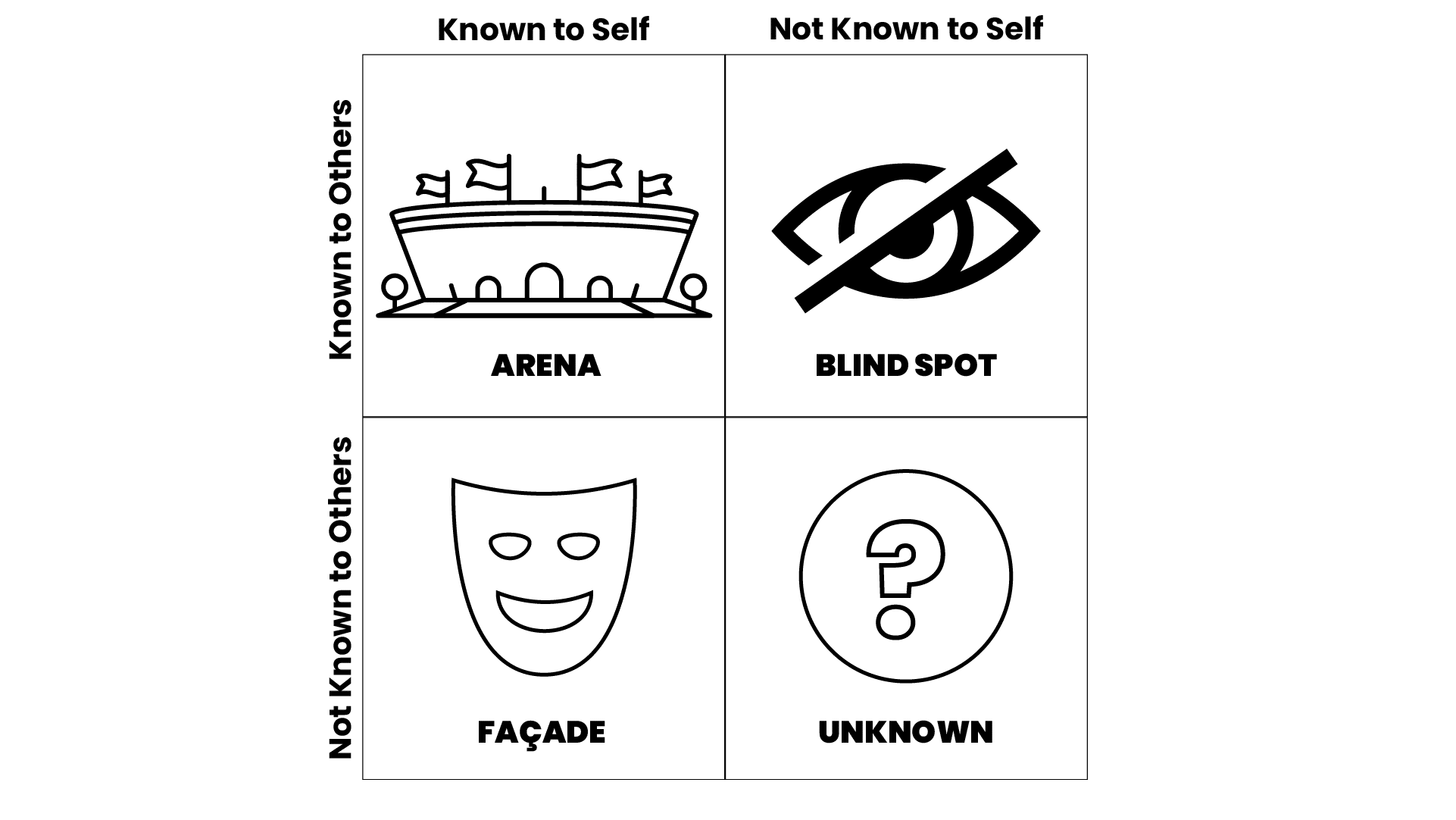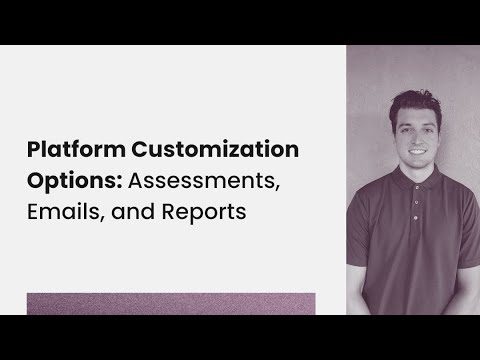
Date: Tuesday, January 17, 2023
Time: 1:00pm Eastern / 10:00 am Pacific
Presenters: Derek Devashrayee, Customer Success Manager
Join Derek Devashrayee as he gives a 30-minute overview of various customization options that Spectiv offers on its assessments, emails, reports, and more.
This webinar will help you master the Spectiv platform and learn how to leverage it to best help your organization’s needs.
Transcript
Speaker 0 | 00:01
<silence> Alrighty, thank you so much for joining the Platform Customization Options webinar. Today, we are going to be going over how to customize assessments. That includes the competency library. We’re gonna go over how to customize emails and the reports, both the individual and the group report. Um, appreciate you jumping on. This is the second of our webinars going over the platform. We had a webinar, um, back in December. Let me pull it up here. That went over the quick start guide. So if you ever wanted to, you could go to decision wise.com, go to resources, webinars, and then you’ll find that quick start training. For now, we’re gonna move on to the next stage of the platform customization. So the quick start was, how do I just get started? What are the basics I need the platform customization goes over, um, once again, assessments, emails, and reports. So let’s go ahead and jump in.
Speaker 0 | 01:02
The focus points I plan on going over today are the assessments. Once again, feeling confident that you can use our competency library and utilize the assessment builder to emails, how to first customize, but then also how to assign the customized emails to the type of assessment that you’re running. And then third, which model reports. So as, as mentioned last time we had a phase one, a type of quick start. Today we’re going over customization, and then at the end I’ll plug in our next webinar that we’ll go over our pre-launch checklist. Basically all of the backend settings, the platform’s gonna do what you tell it to do. So we’ll go over those to make sure everyone knows what to expect when they’re running a cohort through. So let’s go ahead and dive into the platform and get started. So I’ll go ahead and turn off my camera and if you have any questions, put them into the chat.
Speaker 0 | 02:02
I have a couple team members in the chat ready to answer questions. Um, and they’ll let me know if there’s something that I need to bring up to the group as a whole as well. This is being recorded and will be available, um, on the website as I showed in the webinars, and will be sent out as a recording to anyone that has registered. So once you’re on the platform, the first area we wanted to start with was assessments. So if you go to manage content assessments, everyone that’s a client has access to the platform, we’ll have access to these three assessments. Our three foundationals, once again, these can be utilized at any point in time. Now, let’s say you just wanted to make minor adjustments to any of our foundational assessments to keep the integrity of these, to keep these in place, you can simply come over here and hit duplicate. That will duplicate one of these assessments and you can make minor edits
Speaker 1 | 02:58
And then run the assessment through. Now, if you’re gonna make any more changes than that, then I would suggest coming to competencies. When you’re, once you’re in the competencies area, you can then browse the decision-Wise Competency Library. So for this example, let’s say we are creating an assessment for executives. Obviously we have our foundational executive, but you wanted to make one a little shorter, a little more possibly tailored to you. Let’s just, so you can come in here and take a look at any of these 80 different competencies and decide, okay, which ones would best fit for our company for the executive assessment, or if you’re a consulting firm, right, for executives that you’re helping out. So if we jump back here, you can customize your own competency library. As you can see right now, we don’t have any competencies or items. So we can go ahead and edit your competency library.
Speaker 1 | 03:58
So first of all, and let’s, let’s go back to what we have to offer. You can pull from our library at any point in time. So even if you wanted to, to build your own library based off of our competencies, feel free to go ahead and do so. So let’s just, let’s just choose three. These, these are random. I won’t put much thought to it, but business acumen, why don’t we put that into our competency library? We know we want that one for our executive assessment. Um, integrity is a big one. We want that. And how about stress management? Just an example of three competencies. Now, if you’re pulling these competencies over from the decision-wise Competency library, they are going to lock out. So just a heads up, they, they are going to remain just as they are in our library. Now, let’s say you want to add a custom competency, you can come in here and say, okay, another one that is vital for executives is honesty.
Speaker 1 | 04:54
I’ll just put in this as the description for time. You would just choose it as a behavior. You can then choose your scale, um, under the behavior. The seven point is the default scale. Under derailers, we have a default five point derailer scale. And then you can add comments to your library as well that make it easy to just plug and play. But anyways, we’re gonna focus on behaviors today. In here, you can then add your items. So I could say this is item A example, B example. You get the idea. You can very easily put in any items for any competency into here. You can then say, items cannot be removed. I’d suggest leaving that unchecked. So you have some flexibility require minimum item inclusion that can be utilized. Sometimes maybe you want to use eight different items, but you want to use this for different tiers. You might take out different items for different tiered assessments. However, we’ll just go ahead and leave that as is. We can hit add. So now we can see that we’ve created the honesty competency from our example code library.
Speaker 1 | 06:07
From here, let’s say you were really interested in the integrity assessment, but you wanted to change possibly this, this fourth one, two different verbiage. You can easily come in, customize, and then just create your own integrity. Feel free to utilize all of our content, but you can come in and you get the idea. You can come in, add items and say, okay, I really like this one. I really like this one. And this third one is great. The fourth, I’m just gonna put sample verbiage, right? But let’s say you wanted to customize, and you know what we’re gonna, because this we already have honest as a separate competency possibly is ethical and trustworthy, right? Just showing you how flexible the platform is in here, we need to remember to choose the scale type. Now I can hit add. So now we’re gonna take away the integrity one.
Speaker 1 | 07:06
From decision wise, we actually don’t need that anymore. We have built out our own integrity competency with these other two. So when you’re building out your custom competency library, that is the first step. If you’re going to create a custom assessment in here, you can also create custom scales. If you’re utilizing our, our off the shelf foundational assessments, or you’re building your assessment through our competency library, please utilize these scales. They are going to map exactly to the types of questions that we’re asking. However, if you would like, you can come in here and say, you know, this is example co you possibly want a five point behavior scale. You can go in and name that. Make sure to select this is a behavior type question that is important for how the report pulls. And then you can come in here and say, you know, uh, let’s see.
Speaker 1 | 07:59
That’s five. You can say one means orally, right? Or never, right? Anyways, it’s up to you to come in here and, and put what you, what you would like for the scales. And then if you would like to add one that says Don’t know, for example, oops, don’t know, then you can exclude that score. So the raters have an option if they truly can’t rate the this person on this question. Some clients like to have a don’t know option, um, because we don’t wanna wash out the data with irrelevant data. Some clients like to have it as, um, it provides, or excuse me, some don’t like to have it. ’cause some people might use it as a crutch. However, best is to include it in there. So anyways, now that we’ve built out our, our library, um, when we create the assessment and we choose the library that we want, and I hadn’t saved that scale, so it, it won’t show as an option here, but, so this is our example. I would say webinar example. For sample code, we need to make sure that we’re pulling from our example code library, the one we just built out. Now in here, we can go ahead and add pages. I like to add an introduction page at the beginning. Um, obviously you can put in how whatever you’d like into there. I’d like to add some general information.
Speaker 1 | 09:32
This way when the part, excuse me, the raters are following the link to the assessment. They don’t just land right into the assessment. They land into an introduction page. That’s gonna take them through possibly some frequently asked questions, um, possibly reassuring, you know, um, anonymity, anything like that. We have a resource on the help side that I’ll show a case at the end of this that goes over some sample introduction page verbiage. Um, next we can go ahead and add another page. This is maybe where we jump into the behavior questions from here. What’s, what is really nice about building out your own competency library is we can now just plug and play. So all, so these four business acumen, honesty, integrity, and stress management, all we have to do is go ahead and click them in here. We decide, you know what, we actually want stress management up here.
Speaker 1 | 10:29
You can rearrange these columns, um, because these are from your library. They’re timestamped, right? So when you, when the assessment was created, whatever was in your library is going to be stamped and put into here. Now, so these aren’t alterable at this point. However, if you had one come up, you’d already built the assessment. You can also create your own custom competencies just in the assessment builder as well. So let’s say you, you forgot to add, you want the executives to be open-minded. You can easily come in here and save that. You can choose from the scales. Once again, these are the defaults. If you create a new scale and you create a new assessment, you can select that scale. Um, from here we can say open-minded, open new ideas. So we can easily save that. So now if we’re going and, and we wanna see what this looks like, we can use the preview assessment option in here.
Speaker 1 | 11:24
You can add in any introduction and informational text. You can hit next. Now we’re jumping in. The participants can easily come in and leave feedback. As you can see, these are the ones that we have created. Um, here’s kind of where the description of the competency will show. If you would like, and this is the last one that we didn’t create a description, but just to showcase that you can create the custom competencies while we’re there. Now, let’s say you also wanted to add, and I should have done this, an open text item. So we can say comments. Some of our, some of our comments are, you know, what can this person, what are some of these person’s strengths? And another one is, what are some areas of opportunity?
Speaker 1 | 12:17
Go ahead and save. And then once again, preview, you can see that these comments are now at the bottom. They can leave. Comments can be added at any point in the assessment. Our best practice is just to add possibly three, sometimes four comments to the assessment. We really see the quality of the comments go down after the first two. However, um, possibly in the first couple, they’re, they’re very thoughtful, really well laid out. They provide some examples, great, great content to help this person develop. By the third, fourth, fifth, oftentimes they can really drop down to say, Hey, they’re, they’re a really cool person to work with. Keep keep doing what you’re doing. So anyways, that is how you utilize the assessment builder. Once again, you can change where any of these sections are. You can create new pages if you want to organize your assessment in some type of way.
Speaker 1 | 13:12
You can also, if, let’s say you’ve created the assessment, you want someone to check it over, they don’t quite have access to the platform, possibly, you don’t want them to have access to come in here and mess things up. You can download the assessment as a CSV file. You can make adjustments and then you can re-upload the CSV file here as well. So that is the assessment builder. Uh, once again, I’d highly suggest spending time in your competency library, building that out to your liking, and then coming in and creating a new assessment underneath the competency library that you have built in this. You’ll also see the scales that are available. Once again, if we created custom scales, they would show in here and they would also in the assessment builder show as an option to select. Great. Okay, so let’s go ahead and jump over to emails.
Speaker 1 | 14:04
So let’s say, you know what, let me go ahead and name that assessment. Something else I’ve decided, I want to name this webinar executive. The platform will always put the word assessment at the end of this as well. So if I put webinar executive assessment, it would then read webinar Executive Assessment Assessment. So as you can come in here, you can see the assessment comes in just, just a random nuance. I thought I’d point out thinking about that right now. So if we go to emails, we then go to settings, emails 360. These are the default templated emails that go out to participants to raters when a report is sent. As you can see here, there are emails for each of these phases. Let’s say you have decided to go, the route of the participant is self-selecting their raters. Then they’re going to receive a rater selection email.
Speaker 1 | 15:01
They’re gonna receive the invite here. You can upload your logo here to customize first off. Second of all, um, this is all of the templated verbiage. So at any point in, at any stage in the 360 process possibly, okay, the approver who is going to approve the raters, the participant has selected, they’re gonna receive this email after we go through here. The assessment access is when the email is sent out to all raters that the assessment is live and that they’ve been invited to participate. There are reminders. The default on the platform is Monday, Wednesday, Friday. That will go out. And as you go through, you, you can click through any of these. Now these are unalterable at the moment because they’re pulling from our template. So what we need to do is come to assessment types. Once we’re in the assessment types area, we can go ahead and duplicate the 360.
Speaker 1 | 16:02
So we’re keeping all of that content. We don’t expect you to build out all that content. That’s why you can go ahead and duplicate. So this is specific to executives. I’m gonna make this the executive assessment type. Now that we’ve created this executive assessment type, we can come to emails, we can select executive, um, we’re going to allow them to select their raters. That’s the route we’re gonna go. This is the invite. We can then, as you can see up here, I’ll just type the word example that now showcases in the header over here, right? Or if I wanted to come in here and say, you know, choose individuals who you work with frequently. Okay, perfect. And then we can also say, please include members of the board as well, right? So as you can see, when I type that out, it’s going to be included over here as well.
Speaker 1 | 17:04
Now, there are, there are some HTML options in here. Let’s just, uh, for example, because we’re on this one, we could say another thing is, um, you can input different areas. So because this is going to be utilized for all participants and or all raters, you can input, um, some, some feed. I don’t know the technical verbiage for it, but you can, you can input some things into here. So it pulls from, okay, this is the participant, this is the deadline assigned, this is the assessment name. And you can change and input any of that in here. So if I wanted to pull one example, we could say, dear, I know this is up at the beginning, but just to show participant and, and it’ll pull into here. Another one we can do is if you want to create spacing, this is the HTML to create extra spacing. So if I copy this and I just keep putting it in here, we can see that we’re creating extra spacing over here. Um, there’s also some HTML options for if, I’ll go ahead and save this if we want to bold. So for the deadline, um, we can see, let’s see, overdue probably has some, let’s look at the reminders real quick.
Speaker 1 | 18:28
I apologize. There’re all, there’s, there is also a way that you can come in here and, um, there we go. Okay, so there’s also some HTML that you can use to bold the text in the emails that goes out. So if I copy this for example, and I’ll just memorize that there’s that strong part at the beginning, this comes at the end. I want to go back to the rater selection item. I want to go to the invite that’s sent out to the executives. You know what, instead of this here, I’ve decided I want to change that a bit. I’m gonna go ahead and put the HTML before I forget it. We’re gonna go ahead and put, please choose all board members.
Speaker 1 | 19:22
It’s gonna be its own separate. And here I’ll put the HTML off strong. And now, as you can see on the right hand side, apologize, took me a second. It’s now bolded. So please choose all board members or please select, right? And then if we want to put a little more spacing around it, we can just work with the spacing and it’ll space out the email as we would like. So anyways, that’s how you come in and just mess around with, with the emails. If, if you don’t have the time, if you don’t have the content, the reasoning behind editing these emails, go ahead and just use our templates. However, a lot of clients, some clients find a lot of value in being able to customize these. For example, if I wanted to come to the reminder emails to make it a little more yours, you could come in here and say you’ve been invited, right?
Speaker 1 | 20:13
And then we could say, we know you are busy and appreciate all you are doing, right? So you, so you can come in here, add, you know, spacing for what you need and, and fill it out to how you would like those emails to go through. You can also, if you’re, if you’re making some adjustments to the rater groups, it’s gonna pull from our defaults. So you can say, oh no, you know what, instead of supervisors, we also, we, we call that managers for the example CO and, and others, we actually added, we want for the executive team board members.
Speaker 1 | 20:51
Perfect. And I guess for the executive team, right? Might not have managers, but anyways, we’ll go ahead and save that. So now what we can do is, now that we’ve made all these changes to the executive assessment type right here, we need to go to the assessment and we can see it’s set to the default assessment type of 360. So then we need to go to settings and select, we want our customized executive emails being sent to anyone that’s going through this webinar Executive assessment. If you have any issues with, with the email, with a customization, please reach out. Uh, pretty straightforward for the different type of emails that will go out for the different stages. If there is no rater selection and you’re jumping straight from the queue to feedback collection, you don’t need to worry about any of the emails from rater selection down all the first email that will be sent out is the assessment access.
Speaker 1 | 21:51
Few things to think about. You can also, as you can send reports from the platform report delivery here is customizable as well. Very simple, very general. But if you were to come to the dashboard, you want to come to reporting details. Send out, let’s see, lemme jump to the complete, send out the report to the participant. It’s gonna pull from that verbiage. Okay, lemme jump to the last one. So for the assessment, let me just jump to, I’ll jump to our webinar executive settings. Thi this is for the report customization. If you go to the individual report, uh, lemme just add a few rater groups so we can download a sample report if needed. So this is an option if you want to check any of these modules at any point in time, you can download a sample report and get an idea of what that might look like according to the raters that have been selected in the modules that are included.
Speaker 1 | 22:46
So this is all customizable. If you would like an introduction letter, you can go ahead and pull that over. If you would like a radar plot, if you really want us to see gaps by a radar group possibly down here and you want the action planner, all this is customizable to where you want it to be. A lot of these have a gear next to them. If they have a gear that they there, that means there are some customization options available for the foundational competencies. That means we can group specific competencies underneath a pillar. So let’s say the first pillar is leading, just for example, you can then come in and add a competency saying, okay, yep, all, let’s just say maybe honesty and integrity fit under the leading pillar of the foundational competencies. We can then add a separate foundational competency. Some of these don’t really have a whole lot of customization options ’cause they’re already built out.
Speaker 1 | 23:45
And this is just to customize the text that will appear at the top of that module for that report. So if you downloaded a sample report, you could look at the text, okay and see, okay, here’s the sample text for competency distribution. I’m gonna tweak just a few things and input any changes I want in here. Any changes made in here, we’ll override any of the default verbiage. Um, going through these, the key metrics can be built out as well. So that’s if we have a key metric that we want to, let’s name this key metric, um, pull from. You can add any items. So these are all of the questions or items from the assessment. So let’s say we want to pull question C, we want to pull this question and possibly opening new ideas. These are really vital in a separate report or module that you wanna showcase on the report.
Speaker 1 | 24:38
This will now show on the report as well. Trending can be utilized when a, a participant who’s taken the assessment before is taking the exact same assessment. Again, it it’ll show a delta of a, a positive or a negative delta score as is it getting lower, is it getting higher? I’ll showcase all of these. Um, introduction letter can be used as an endorsement. Um, we have another module, I I’m on a sample page here that is an instruction module as well that can give them ideas as to, okay, now that you’ve received your report, do X or here’s how to read your report.
Speaker 1 | 25:16
All of these are anyways, as you can see, a lot of these are just customizing the verbiage on top of the module. Uh, for comments, you can come in here and identify by rater group. All of the comments are anonymous and, and mixed up. However, if you chose identify by rater group, it would show comments saying this is a comment from a direct report or this is a comment from a peer. And then our, our action planner. So if I downloaded a sample report, for example, of, of the included modules so far, that’ll take just a second to download. Um, I want to showcase the group report as well. So if we’re in the individual, uh, here we go. So this is the introduction page. Nothing filled out there yet. That’s why nothing’s showing. Right? Here’s just some of the modules and, and here’s how we can see how this information will, will pull.
Speaker 1 | 26:09
So now if we want to customize what’s in the group report, we can come over here and check all these boxes. We can hide participant names. We can keep them on. When we pull a group report, we can say, okay, everyone that’s taken a specific assessment since you know, let’s just push it way back here. We can add specific tags. That’s why tags are helpful. And we can generate a report on here as well that we can then, you know, if we wanna have names possibly for internal uses, great if we’re gonna showcase this data on a broader range to participants, to the
Speaker 2 | 26:42
Company, possibly, we want to, uh, not show names there. Anyways, this can be downloaded as an Excel, as as PDF. And the modules once again are customizable by coming here. Settings, individual report. We can customize these. Uh, and the group report, if you’re utilizing one of our off the shelf foundational assessments, you can select the primary norm of that foundational assessment. If you want to add internal benchmarks once we’ve received feedback for five participants, so roughly 50 raters and obviously we want more than that, but that’s the minimum. You can also create internal norms for your assessment as well that can show averages for questions and such. Now let’s just jump back. Lemme show you the, the help library real, real quick. So a couple of these resources that I’ve talked about, uh, are in here as well. So a sample introduction page. You can come in here and I know it’s small for you now, but if you come in here and download it, showcases, okay, how to build out the in introduction page.
Speaker 2 | 27:43
It showcases some sample verbiage you can go ahead and use and customize for your needs. And here it also goes over the report module customization. I wanted to show this one a little closer today, but it just goes over all of the different modules. You can utilize it. Um, will showcase our recommended modules from our consulting team that works with us. The introduction letter, what that could look like. A cover page, um, the instruction module, right? So it just really goes through all of the different modules you can use. So you don’t have to guess which ones to use. There are default modules that will be utilized if you don’t make any adjustments. But thought I’d just kind of showcase, and I know I’m going quick here, this action planner, but it is available on the platform in the help site underneath the resources area.
Speaker 2 | 28:34
So I believe that that covers all I wanted to cover today. Um, we went over the assessments. We went over filling confident, building out your competency library, utilizing the assessment builder tool. We went over emails, how to customize those possibly at some HTML spacing, um, and how to assign that email assessment type to a specific assessment. And then the third, the customization of the reports with the modules in any place that we would like. And then also how to customize group reports. Um, the next webinar that we are going to hold, as I mentioned earlier, is our pre-launch checklist. This will go over all of the backend settings on the platform, um, such as all of the configure settings. So you might not have spent a lot of time in configure, but there are a lot of settings in here that will showcase that will help us know what to expect. Okay, are we gonna use auto move? How many days are we gonna use for, um, each of these phases in the timeline? What’s our reminder email frequency? If
Speaker 3 | 29:41
Raiders or participants respond to emails, who is that being sent to you can finalizing being able to launch? We’ll make sure to to cover all of that in our next webinar. So thank you for joining today. I look forward to having you join on the 7th of February. This will be once again recorded and excuse me, it is being recorded and it will be sent out and it will also be available in the near future on our webinar part, on the website.