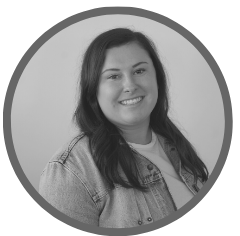
Written by
Alexis Merrill
Alexis is an aPHR-certified member of the Marketing team at Bernard Health. She writes about HR technology, healthcare, and more.
BerniePortal Payroll Processing Checklist

There are many moving pieces when it comes to payroll. From managing employee hours worked, PTO, and deductions to ensuring your organization is withholding the correct state and local taxes from each paycheck—running payroll can be time-consuming. But it doesn’t have to be.
Many organizations are moving their payroll onto HRIS platforms for a more seamless process, making spreadsheets a thing of the past. When it’s time for your organization to pay your employees, it’s essential to ensure everything on the back end of the payroll software is set up correctly. Here is a step-by-step payroll processing checklist for an efficient and error-free payday using BerniePortal’s Payroll feature.
Payroll Processing Checklist
- A good first step to running payroll is establishing your pay periods. Depending on how your organization categorizes employees, you may have different subsets of employees being paid at different times of the month. Payroll subgroups allow you to organize employees into different groupings based on pay periods. Here’s how to configure:
Select the "Payroll" feature tab in the top navigation menu, select the "Subgroups" tab from the secondary navigation menu, then select the name of the subgroup you'd like to configure.-
-
- Adjust the subgroup name and FEIN (if necessary).
- Use the dropdown menus to select the year you want to configure and the number of pay periods for the subgroup.
- Use the dropdown menus to select the subgroup's first "pay period end date" of the year and check dates based on pay period end dates.
- Select "View and Confirm Dates."
- Based on your selections above, BerniePortal will populate a listing of the subgroup's pay periods and check dates.
- If any of the subgroup's end of pay period or check dates fall on a holiday, you may receive an error with instructions to select a different date.
- Use the calendar tool next to each date to make any adjustments.
- Use the check box in the column on the right if you'd like to skip a pay period.
- Once all dates have been reviewed and confirmed, select "Save" at the bottom of your screen.
- Repeat these steps for as many subgroups as you’d like to create.
-
-
- Using the subgroups you created above, ensure all employees are in a Payroll subgroup. To add an employee to a subgroup, follow these steps:
-
- Select the "Employees” tab in the top navigation menu.
- Select the employee from the list that you would like to change subgroups.
- From the employee profile, select the subgroups tab.
- Navigate through the “types” until you find Payroll.
- Hover over the action wheel on the right side of the screen and select which subgroup you would like to put the employee in.
-
- It’s important to ensure accurate time and PTO counts are reflected each pay period. For a quick and efficient approval process, navigate to your BerniePortal homepage. On the right-hand side, there is a “to do” list that allows you to approve time and PTO on the spot. This includes making any time adjustments if an employee clocked in late or too early. Please note- these can also be adjusted during the payroll run in case anything falls through the cracks.
- It’s important to terminate any employees that left the organization. Terminating an employee in BerniePortal is quick; here’s how:
-
- Select the "Employees" tab in the top navigation menu.
- Find the employee's name and hover over their action wheel.
- Select “terminate”
- Use the calendar modal to select the employee's last day of work, select a termination reason (i.e., resignation, for cause, or other), and assign an "Offboarding Checklist" if desired. Selecting "Other" allows you to list a custom termination reason.
- Select "Terminate."
- Terminated employees will remain at the bottom of the “Employee” list unless permanently deleted.
- Terminating the employee will ensure they do not appear in your pay runs once they are no longer eligible. If someone is termed mid pay period, they were still active for part of the period so they will show under the period they were terminated if eligible to be paid. You can also exclude employees from pay runs while processing if needed.
-
- Encourage employees to complete any outstanding enrollments that may impact the pay period you intend to run payroll. Reminder emails can be sent directly to employees through BerniePortal using the admin’s “to-do” list on the homepage. You can edit an employee’s deductions while running payroll, if necessary.
- To make the process smoother, set up any custom earning and deduction types for your organization. Here’s how to set those up in just a few steps:
-
- Select the “Payroll” tab in the top navigation menu.
- Select the “Settings” tab in the secondary navigation menu.
- Select “Earning” or “Deduction” Types from the left side menu.
- Enter a “Code” and “Name” for the new earning type. For example, a parking subsidy may have the code “PARK” and a name of “Parking Stipend.” For a deduction type, Enter a “Code” and “Name” for the new deduction type, then determine if the new deduction type is a pre-tax deduction by marking the "Pre-Tax" checkbox. For example, a 401-K deduction may have the code “401K” and a name of “401-K Deduction.”
- Click add.
- Existing deduction or earning types can be edited or removed from the action gear beside each type.
-
- Last but certainly not least, ensure employees have completed standard Direct Deposit, W4, and State Withholding (if applicable) onboarding documents. Are you still waiting on a few employees to complete the documents? Reminder emails can be sent out directly to employees through BerniePortal using the admin’s “to-do” list on the homepage. If you find an employee has not been assigned the correct paperwork needed for payroll, admins can assign documents directly through BerniePortal. Here’s how:
-
- Select the "Employees" tab in the top navigation menu.
- Locate the employee's name and hover over their action wheel.
- Select “Manage Onboarding Paperwork.”
- Select “Add Paperwork.”
- Documents available to assign will appear in the listing.
- To access a preview of an onboarding document, select “Download PDF Preview.”
- Select the document(s) you’d like to assign from each dropdown, then select “Save Changes.”
- The employee will then be notified via email that the document has been requested.
-
Running Payroll with BerniePortal
Now that your organization is set up for success, it’s time to run payroll. BerniePortal’s Payroll feature was built with your organization in mind and elevates the HR experience through user-friendly software.
Each payroll run can be reviewed instantly—with an unlimited number of one-off payroll runs when needed— so your organization can feel confident and secure that its employees are receiving the appropriate compensation. Not using BerniePortal’s Payroll feature yet? Schedule a demo with a Payroll expert today.
Additional Resources
You can stay informed, educated, and up-to-date with important HR topics using BerniePortal’s comprehensive resources:
- BerniePortal Blog—a one-stop-shop for HR industry news
- HR Glossary—featuring the most common HR terms, acronyms, and compliance
- HR Guides—essential pillars, covering an extensive list of comprehensive HR topics
- BernieU—free online HR courses, approved for SHRM and HRCI recertification credit
- HR Party of One—our popular YouTube series and podcast, covering emerging HR trends and enduring HR topics
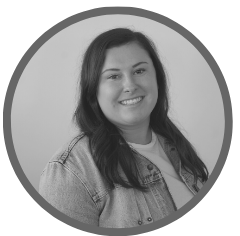
Written by
Alexis Merrill
Alexis is an aPHR-certified member of the Marketing team at Bernard Health. She writes about HR technology, healthcare, and more.
Related Posts
We just wrapped up another phenomenal Weekdays with Bernie (WWB) Conference!
Employees are the heart and soul of an organization, and valuing their opinions can have...
HR parties of one already have an abundance of tasks to keep up with. From hiring to...
The talent search is no longer a skirmish or a battle. It’s a WAR! As a strategic HR...

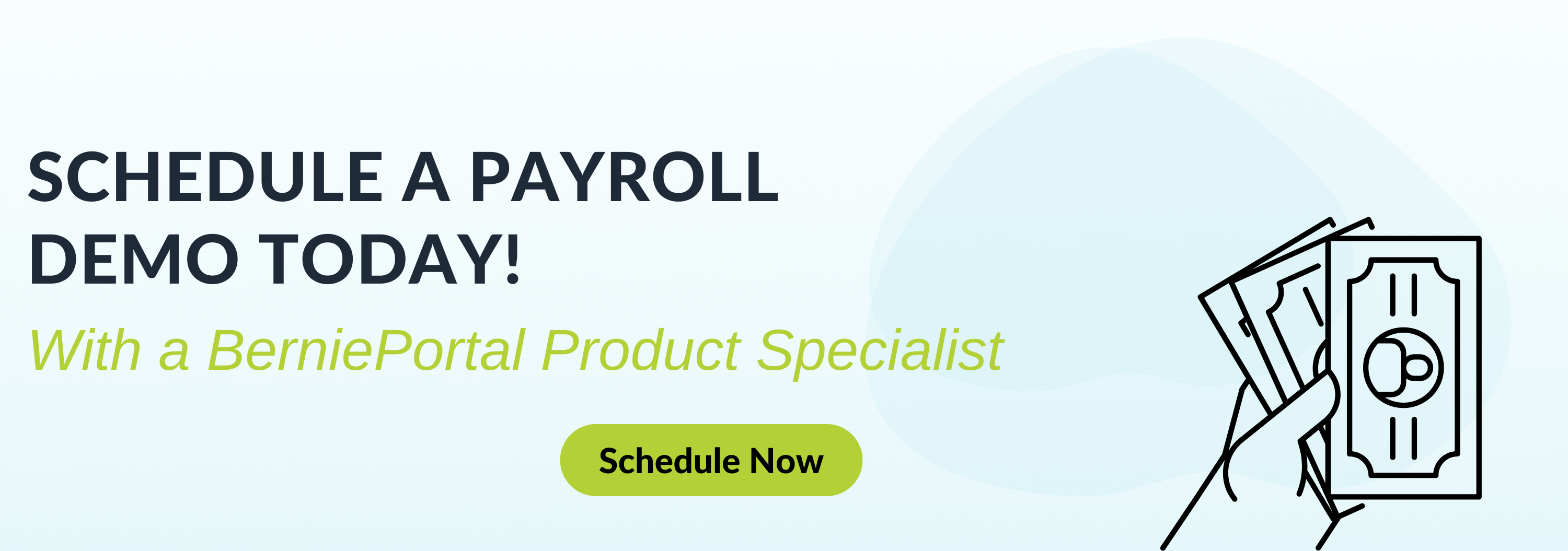





Submit a Comment