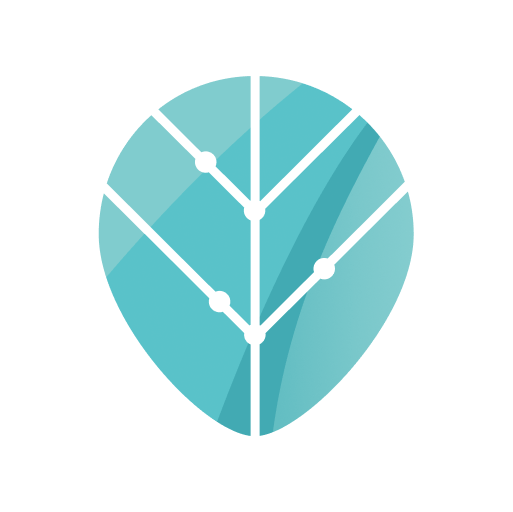Note: This article is about archiving in Gmail. So, if you’re not a Gmail user, you can skip this one. (What “archive” means in Outlook is fodder for a different article!)
Before I started my coaching practice, before I started getting deep into other people’s email practices, I had assumed that the archive button in Gmail was innocuous. I thought everyone used it. I thought it was just part of standard email hygiene. How naïve I was! How wrong I was!
I’ve come to learn that lots of folks don’t archive.
And the biggest reason why not? Fear.
Fear of losing access to the emails that you archive.
And I feel you! I don’t want to lose access to my old emails either! I might need something in there. And that’s exactly why we’re archiving (and not deleting). Archiving gives you a clutter-free inbox, without losing access to anything.
Now, you might be thinking:
“Why bother? What’s archiving going to do for ME?”
Well, I’m about to tell you.
One of the first steps to taking control of your inbox is to get comfortable with that archive button.
So many people I work with are email-avoidant. It’s scary to look inside your inbox, so you don’t. And that avoidance only compounds the problem. Archiving helps you make that inbox less scary because it allows you easily to separate what’s been dealt with from what hasn’t.
If you think of your email as a funnel for incoming items (a perspective I highly recommend, vs. thinking of email as a secondary to-do list), then archiving is the dopamine equivalent of checking something off your task list.
You might remember that with the One Touch Rule, there are only 3 responses you can ever have to an email:
- Read (and Archive) – For informational emails that you don’t need to respond to.
- Respond (and Archive) — If you can respond in full, just do it.
- Add to Your Task List (and Archive) — If the email is a project or task you need to do, or you just don’t have the info required to answer it yet, add the task to your task list and respond to acknowledge receipt of the email. (Bonus points if you can give a realistic ETA to the recipient about when you’ll be able to respond in full.
Archive lets you keep things uncluttered in that inbox so there’s much less wasting time by rereading, or getting distracted when you’re in your inbox to do something specific.
Archiving also helps you to avoid decision fatigue. I don’t delete emails. Ever. I just archive. Why? Well, it’s one less decision to make. I don’t have to think about whether I’ll need it later. Because if I archive it, I can always access it.
“What happens when I archive an email in Gmail? Where does it go?”
When you archive in Gmail, you can still search all these emails. They’re not gone. They’re just not front and center, accidentally pulling your focus from what you were intending to do in your inbox. Unlike a lot of things in life, you can have it both ways here.
Don’t believe me? Check it out for yourself. Right above that Spam folder, you’ll see “All Mail”.
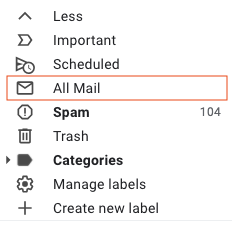
Your “inbox” in Gmail is basically just a filter or a “view” of your email, so archived email isn’t going anywhere. It’s just not in the “view” of your inbox. But it’s there. It’s searchable, and you can go browse “All Mail” if you really want to.
Still don’t believe me? Test it out! Archive an email. Then search for it. Do you find it?
“Ok, Ok, I’m believe you. But isn’t it an extra click? Won’t it slow me down to archive?”
You can make “archive” the easy option, with a simple settings change in Gmail. Enable the “send and archive” button. (Settings > See All Settings > General > Enable Send and Archive > Save”)

“But wait! What if someone responds to that email I just archived?”
Never fear! When someone responds, that new reply will pop right back into your inbox. (Effectively, the reply “unarchives” the email thread.)
“What if I accidentally archive something?”
Also, nothing to fear here! See this button below? That button will send an archived email straight back to your inbox. It’s essentially an “undo” for “archive”.

So, are you ready for a less overwhelming inbox?
Are you ready to archive?